Creating a slideshow video on macOS is easier than ever thanks to the wide range of free video editing software available for Mac users. Regardless of your experience level and skill set, you’ll be able to find an editing program that meets your needs and makes it easy to create professional-looking results. In this article, we will provide top tips, tricks, and guidance on using free video editors for macOS. From choosing the right software to making sure your slideshow looks great, you’ll find all the information you need to get started creating slideshow videos on macOS. So let’s dive in and start learning how to make amazing slideshow videos with ease!
How to make a slideshow video: guide for beginners
- Find the right video editor for your needs: When you’re selecting a free video editing software to use for creating slideshows, it’s important to make sure that the program can do everything you need it to. Some software is designed specifically for making slideshows—such as iMovie or Photos on macOS—while other programs are more general video editors that have an emphasis on slideshows. Look for programs that make it easy to add transitions, text, music, and other effects so that you can customize your slideshow and make it look great.
- Gather all your media: Before you start editing, gather up all the photos and videos you want to include in your slideshow. If you’re using photos, it’s also a good idea to pick out the best-looking ones and eliminate any that aren’t necessary. You can collect your media in one folder so you have easy access to all of them when it comes time to add them into your video.
- Add transitions: Transitions are key for giving your slideshow a professional and polished look. Most video editing programs offer a variety of transitions to choose from, so experiment with different ones until you find the style that best fits your project. Keep in mind that too many transitions can be distracting, so keep it simple and use just enough to make your slideshow feel cohesive.
- Add text: Adding text is an important step for adding context and helping your viewers understand what they’re looking at. You can add titles to the beginning of your slideshow, captions for each image or video, and credits at the end. Try to keep it concise and make sure that all your text is legible.
- Add music: Music is an essential part of creating a great slideshow—it helps set the tone and adds emotion to your video. Many video editors include music libraries, so you can find the perfect sound to accompany your video. If you’re using a paid program, you may also be able to access royalty-free music from online sites like YouTube or Vimeo.
Tips on how to make slideshow videos on macOS
- Choose the right software: Mac users have a wealth of free video editing tools to choose from, including QuickTime Player, iMovie, and Lightworks. Each program comes with its own set of features and capabilities, so take your time to explore each one before deciding on the best option for you.
- Collect images and music: Before you begin editing, make sure you have all the images and music you need to complete your slideshow video. You can download free photos from websites such as Unsplash or Pixabay, and choose royalty-free music for your background soundtrack.
- Learn the basics: Once you’ve chosen your software, it’s time to learn the basics of how to use it. Take advantage of the tutorials available online to familiarize yourself with how the program works and what features you can use to create your slideshow.
- Animate transitions: One of the most important elements of a great slideshow video is the transitions between images. Choose an animation style that suits your theme, such as a fade, panning shot, or zoom effect, and practice making different types of transitions until you get the hang of it.
- Add effects: Another great way to customize your slideshow is by adding special effects such as filters or animations. These can be used to make your video look more professional and polished, so make sure to experiment with different effects and see how they work with your images.
- Export your video: Once you’re satisfied with the results of your slideshow, it’s time to export it. The type of file format you should choose will depend on where you plan to share the video, such as YouTube or Vimeo. Make sure to use a high-quality file format for best results.
- Optimize your video: Once you have exported the file, make sure to check it for any errors or issues that need to be addressed before you share it. This includes making sure the colors look vibrant, the music is properly synced, and the transitions are smooth.
By following these tips and tricks, you’ll be well on your way to creating amazing slideshow videos with ease. With a little practice and patience, you’ll soon become an expert at using video editing software for macOS and producing stunning results.
Best software on macOS for making slideshow videos
iMovie

Apple’s iMovie is one of the most popular free video editing tools available for Mac users. This intuitive software makes it easy to create stunning slideshow videos with all the features you need, including transitions, effects, text overlays, and more.
Pricing: Free
Pros:
- Simple and easy to use
- Intuitive interface
- Offers plenty of features for free
Cons:
- Limited in terms of features compared to other software options
- No support for 4K video or higher resolutions
QuickTime Player

QuickTime Player is a great choice for beginners, as it provides all the basic features you need to get started creating slideshow videos. This light-weight software makes it easy to import images and music, add transitions, and export your finished product in a variety of file formats.
Pricing: Free
Pros:
- Lightweight software that runs quickly
- Easy to use, even for beginners
- Compatible with a variety of file formats
Cons:
- Limited features compared to more advanced program
- No support for video effects or animations
Lightworks
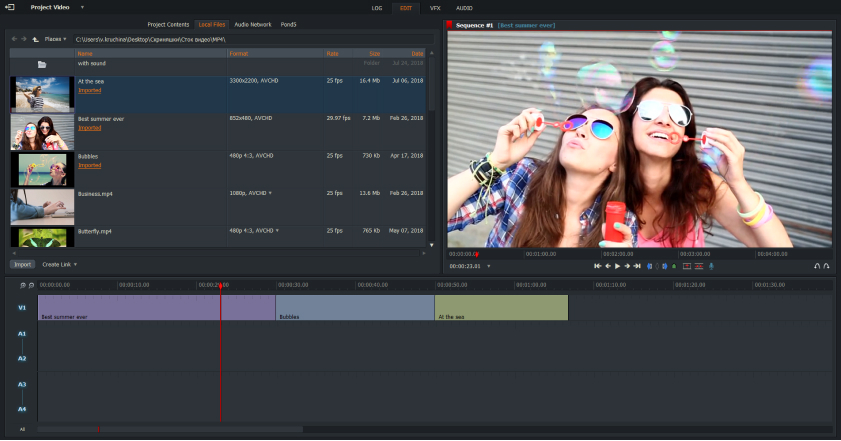
Lightworks is a powerful and professional-grade video editor that is also free for Mac users. This software provides a wide range of features to create stunning slideshow videos with ease, including 4K resolution support, transitions, effects, text overlays, color correction tools, and more.
Pricing: Free
Pros:
- Advanced features for creating professional-looking video
- Supports 4K resolutions and higher
- Wide range of effects, transitions, and text overlays
Cons:
- May be too complex for beginners
- No support for motion tracking or chroma keying.
Avidemux

Avidemux is an open-source video editor that is easy to use and comes packed with features. This program allows you to easily import images, music, and videos, add transitions and effects, and even export your finished product in a variety of file formats.
Pricing: Free
Pros:
- Easy to use for beginners
- Supports a variety of video and audio file formats
- Offers advanced features for creating professional video slideshows
Cons:
- Limited in terms of features compared to other software options
- No support for 4K resolution or higher.
DaVinci Resolve

DaVinci Resolve is a professional-grade video editor that offers an array of powerful features to help you create amazing slideshow videos. From 4K resolution support and motion tracking, to color correction and chroma keying tools, this software has all the features you need to make stunning slideshows with ease.
Pricing: Free (Lite version)
Pros:
- Powerful and professional-grade software
- Supports 4K resolutions and higher
- Wide range of features, including motion tracking and chroma keying
Cons:
- May be too complex for beginners to use.
Adobe Premiere Pro
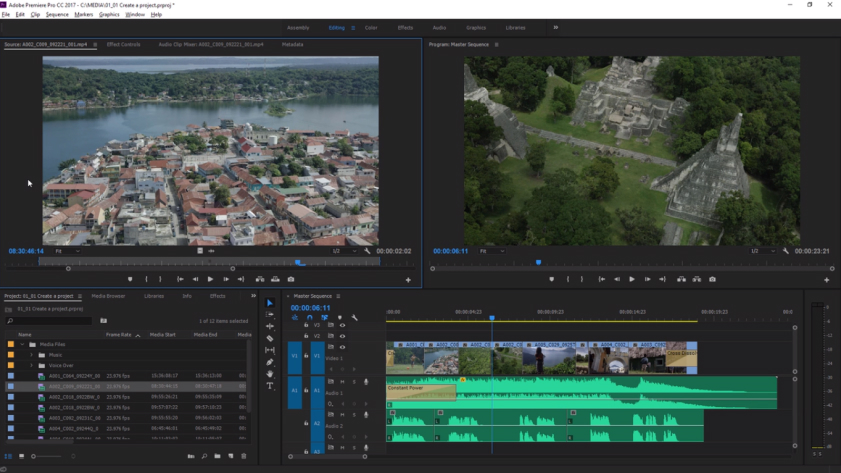
Adobe’s Premiere Pro is one of the most popular video editing tools available for Mac users. This powerful software comes packed with features to help you create stunning slideshows, including 4K resolution support, motion tracking, color correction tools, and more.
Pricing: $20.99/month
Pros:
- Powerful and professional-grade software
- Supports 4K resolutions and higher
- Wide range of features, including motion tracking and chroma keying
Cons:
- Expensive compared to other options
- May be too complex for beginners.
OpenShot

OpenShot is an open-source video editor that is easy to use and free for Mac users. This user-friendly software makes it easy to create gorgeous slideshow videos with transitions, effects, text overlays, and more.
Pricing: Free
Pros:
- Easy to use for beginners
- Supports a variety of file formats
- Offers advanced features for creating professional-looking slideshows
Cons:
- Limited in terms of features compared to other software options
- No support for 4K resolution or higher.
VideoPad

VideoPad is another great choice for Mac users who want to create stunning slideshow videos with ease. This intuitive software offers plenty of features that allow you to customize your video, including transitions, effects, text overlays, color correction tools, and more.
Pricing: $39.99
Pros:
- Easy to use for beginners
- Intuitive interface
- Offers plenty of features for creating professional-looking video
Cons:
- Expensive compared to other options
- No support for 4K resolution or higher.
Filmora
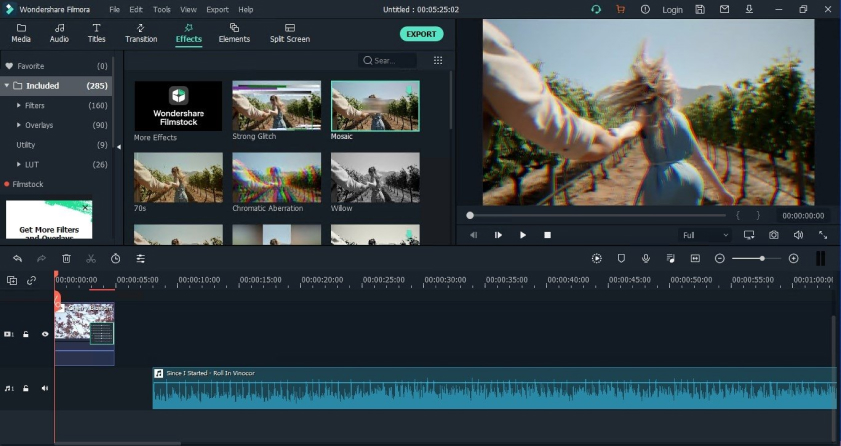
Filmora is a powerful video editor for Mac that allows you to create stunning slideshow videos with ease. This intuitive software comes packed with features, including transitions, effects, text overlays, color correction tools, and more.
Pricing: $39.99
Pros:
- Easy to use for beginners
- Intuitive interface
- Offers plenty of features for creating amazing videos
Cons:
- Expensive compared to other options
- No support for 4K resolution or higher.
Kdenlive

Kdenlive is a free and open-source video editor for Mac users. This software makes it easy to create professional-looking videos with an array of features, including transitions, effects, text overlays, color correction tools, and more.
Pricing: Free
Pros:
- Lightweight software that runs quickly
- Easy to use, even for beginners
- Compatible with a variety of file formats
Cons:
- Limited features compared to more advanced program
- No support for video effects or animations.
How to choose the best video editor
When it comes to choosing the best video editor for your slideshows, there are a few key things to consider. Look at the features offered by each software option and make sure they meet your needs. Consider factors like 4K resolution support, transitions, effects, text overlays, color correction tools, motion tracking, and chroma keying. Additionally, think about the pricing of each software and make sure it fits your budget. Finally, consider how easy the program is to use. If you’re a beginner to video editing, look for something that is user-friendly and intuitive. Experienced editors may want to opt for more advanced software with plenty of features. No matter which video editor you choose, the most important thing is to have fun and create amazing slideshows that you’re proud of. With the right tools and a bit of creativity, you can make stunning videos in no time!
Conclusion
No matter what type of slideshow video you’re looking to create, there is an app or software that can help. From basic programs like QuickTime Player and OpenShot to more advanced options like DaVinci Resolve and Adobe Premiere Pro, the list above provides some great options for Mac users. Each one offers something different in terms of features, pricing, and ease of use, so be sure to consider your own needs when making your choice. Good luck!

Chief Editor. video operator with 12 years of experience in commercial filming of advertising, TV series and short films. More than 5 years of experience in CGI and post-processing on AAA projects.
Contact me if you need help with a particular buying issue, haven’t found a product you’re interested in.
