Canva is a popular online video editing platform, but it’s not the only one out there. In this article, we’ll take a look at 12 of the best alternatives to Canva for creating and editing videos. We will cover their features, pros and cons, and see which one is right for you. From free web-based editors to professional desktop applications, each of these options has something unique to offer.
Moreover, this article covers everything from tools for creating animated videos to mobile apps that allow you to quickly edit and share your clips. Let’s get started and explore the world of video editing beyond Canva.
What is Canva Video Editor
Canva Video Editor is a cloud-based video editing platform that makes it easy to create and share videos. Canva is an online editing platform that allows users to create, edit and share videos with their own custom designs. It offers an intuitive drag-and-drop interface, along with access to hundreds of templates, pre-made elements, and designs. You can also add music, graphics, text overlays, and special effects to your clips. Canva’s editing tools make it simple to create polished, professional-looking videos. The platform is free to use and available on both desktop and mobile devices. It also has paid plans that offer access to additional features like unlimited storage, custom branding, and upgraded design elements. With these upgraded features, you can take your video editing skills to the next level.
How to choose the best video editor
Choosing the right video editor for your needs is not always easy. It depends on many factors, such as the complexity of your project, the type of output you require, and how much time and money you can invest in learning a new program. Other than that, you should also consider the features that each program offers, whether they are available for free or require a subscription. Also, it is important to read the reviews of each program and read testimonials from users who have used them. Finally, consider how easy it is to use the program and whether you will need any additional plug-ins or software. Ultimately, it’s important to find an editing platform that fits with both your budget and your workflow. Down below we have categorized video editors according to their purpose, so you can make an informed decision.
Free online video editors
The first option we’ll take a look at are free online video editors. These usually provide a basic set of tools for making simple edits to your videos, such as cutting, trimming, adding text and effects, and more. They usually don’t require any downloads or installations, so they’re great for working on projects quickly and easily. Some popular examples include WeVideo, Kizoa, and Clideo.
Pros of online video editors:
- Easy to use – Most online video editors are designed with a user-friendly interface, making it easy to find the tools and features you need.
- Free – Many online video editors offer free plans for users who want to try out their services before committing.
- Accessible from anywhere – Since they’re browser-based, you can access and edit your videos from anywhere with an internet connection.
Cons of online video editors:
- Limited features – Online video editors often offer fewer features than their desktop counterparts, so they might not be suitable for more complex projects.
- No access to raw files – Some online video editors don’t allow you to import or export any kind of raw footage.
- Limited support – If you encounter any issues while using an online video editor, you might only be able to get help through forums or email.
Desktop applications
If you’re looking for a more powerful video editor, you’ll want to consider desktop applications. These programs tend to have a wider range of features and tools compared to online editors, as well as the ability to work with higher resolution videos. Popular options include Adobe Premiere Pro, Final Cut Pro X, and DaVinci Resolve. While these applications may have larger learning curves than online editors, they also provide more advanced features such as color grading and effects that can help take your projects to the next level.
Pros of desktop video editors:
- Variety of features – Desktop video editors offer more powerful tools and features than online ones, giving you greater control over your projects.
- Access to raw files – Most desktop video editors allow you to import and export raw footage in various formats.
- Improved performance – Desktop applications usually have better performance when it comes to rendering videos or handling large files.
Cons of desktop video editors:
- Cost – Most professional-level desktop applications come with a hefty price tag.
- Setup and installation – You usually need to download and install the program on your computer before you can start editing.
- Steep learning curve – Some programs require a substantial time investment to learn all their features and tools.
Mobile apps
Finally, there are mobile video editing apps for phones and tablets. These usually offer a basic set of tools similar to those found in free online video editors, but are optimized for touchscreens. The advantage of these apps is that they can be used on the go and don’t require an internet connection to access your projects. Popular examples include Adobe Premiere Rush, InShot, and KineMaster.
Pros of mobile video editors:
- Portable – Mobile apps can be used on the go, allowing you to work on your projects anywhere.
- No installation required – You don’t have to download and install anything before you can start using them.
- Intuitive interface – Most mobile video editors are designed with touchscreens in mind, making them easy to use.
Cons of mobile video editors:
- Limited features – Mobile video editors often have fewer tools than their desktop and online counterparts.
- Lower quality footage – Since they are optimized for smaller screens, the output quality may not be as good as from a desktop application.
- Poor customer support – If you encounter any problems with your mobile app, you might have difficulty getting help.
Tips on how to choose a video editor
When it comes to choosing a video editor, the best one for you depends on your specific needs:
- Think about what features you need and look for editors that offer those tools.
- Consider the type of output the program offers (eg: 4K UHD, HD, etc.)
- Make sure it’s compatible with your device or operating system.
- Read reviews from other users to get an idea of how easy it is to use.
- Look for free trials or demos if you’re unsure about a particular program.
- Make sure the editor has enough features to suit your level of skill and experience.
- Don’t be afraid to experiment with different programs and find which one works best for you!
Best Canva Video Editor alternatives
Adobe Premiere Pro
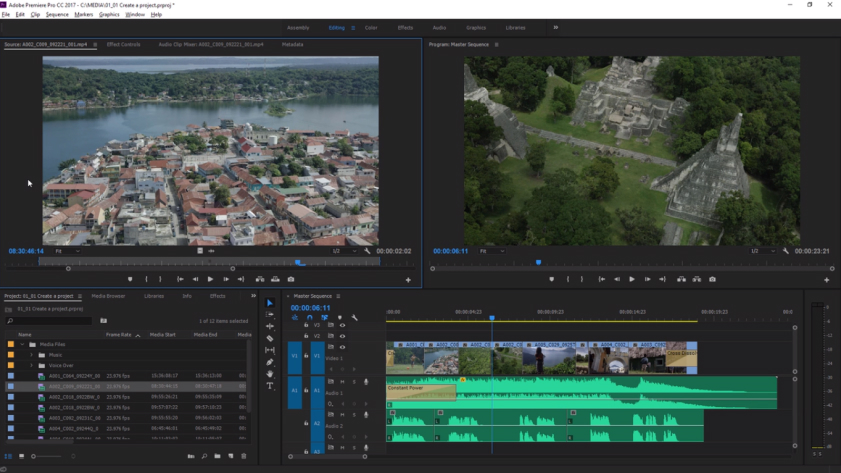
One of the most popular video editing applications out there, Adobe Premiere Pro is a great choice for creating stunning videos. It offers powerful tools like chroma-key compositing and motion tracking, and intuitive user interface with easy-to-use panels, buttons, and menus. Plus, it has lots of advanced features like time remapping and color grading to make your videos look even more professional!
Pricing: subscription plans start at $20.99 per month
Features:
- Intuitive user interface
- Chroma-key compositing and motion tracking
- Advanced features like time remapping and color grading
Pros:
- Professional-grade video editing capabilities
- Powerful toolset for advanced users
Cons:
- Can be pricier than other options
- Requires more technical knowledge to get the most out of it
Apple Final Cut Pro X
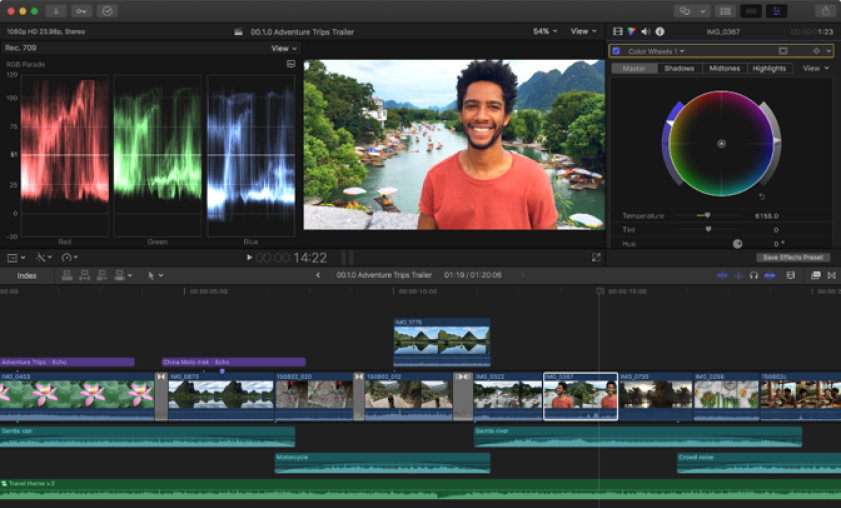
Another popular option for video editors, Final Cut Pro X is geared towards Mac users looking for an all-in-one solution. This application has been designed to integrate smoothly with other Apple products like iCloud and Motion 5, giving you access to plenty of useful features without having to pay extra. It also allows for advanced editing techniques like 4K HDR, 360-degree video, and multicam editing.
Pricing: one-time fee of $299.99
Features:
- Comprehensive editing toolset
- 4K HDR, 360-degree video, and multicam capabilities
- Seamless integration with other Apple products
Pros:
- Perfect for Mac users
- Compatible with lots of third-party tools and plugins
Cons:
- Limited to Mac OS X operating systems only.
- Complex user interface may take some getting used to.
DaVinci Resolve

DaVinci Resolve is one of the most powerful video editors on the market, offering professional-grade color grading and audio mixing features. It’s also an incredibly versatile application, with support for a wide range of formats including 4K UHD, HDR10, and H.264. Plus, it comes with a built-in online store where you can purchase additional effects, plugins, and templates.
Pricing: free
Features:
- Professional-grade color grading
- Support for a wide range of formats including 4K UHD, HDR10, and H.264
- Built-in online store for additional plugins and effects
Pros:
- Versatile application with lots of features
- Built-in online store for additional resources
Cons:
- Can be difficult to learn and use without prior experience.
- Some features require an upgrade or subscription fee.
Adobe Express

Adobe Express is designed to be an accessible and easy-to-use video editor. It’s perfect for beginners looking for a quick way to create basic videos like promotional social media clips and family movies. The app offers intuitive tools like drag-and-drop editing, automated voiceover recording, and one-click sharing. Plus, it has lots of add-ons to help you personalize your videos even further.
Pricing: subscription plans start at $9.99 per month
Features:
- Intuitive tools like drag-and-drop editing
- Automated voiceover recording
- One-click sharing and lots of add-ons for extra customization options
Pros:
- Ideal for beginners looking for an easy way to make basic videos.
- Lots of add-ons for extra customization options.
Cons:
- Limited editing capabilities compared to more professional applications.
- Some features require an upgrade or subscription fee.
Visme

Visme is an easy-to-use online video editor that allows you to create professional-looking videos in no time. It offers lots of ready-made templates, graphical elements, and animations to choose from as well as a drag-and-drop interface for creating your own custom designs. Plus, it has several collaboration tools to help you collaborate with other people on the same project.
Pricing: subscription plans start at $19 per month
Features:
- Drag-and-drop interface for creating custom designs
- Lots of ready-made templates, animations and graphical elements to choose from
- Collaboration tools for working with others in the same project
Pros:
- Easy-to-use interface perfect for beginners.
- Lots of ready-made templates and graphical elements to choose from.
Cons:
- Limited editing capabilities compared to more professional applications.
- Some features require an upgrade or subscription fee.
Picmaker

Picmaker is an online video editor designed with beginners in mind. With its simple drag-and-drop interface, you can quickly create stunning slideshows, videos, and more without any prior experience or technical knowledge. Plus, you have access to tons of ready-made templates and graphical assets that make it even easier to get started.
Pricing: subscription plans start at $9.99 per month
Features:
- Simple drag-and-drop interface and easy to use
- Ready-made templates and graphical assets
- Export videos to different formats
Pros:
- Perfect for beginners with no prior experience.
- Lots of ready-made templates and graphical elements to choose from.
Cons:
- Limited editing capabilities compared to more professional applications.
- Some features require an upgrade or subscription fee.
Piktochart

Piktochart is an online video editor that makes creating stunning visuals for your project easier than ever. With its intuitive drag-and-drop interface, you can quickly create slideshows, videos, infographics, and more with just a few clicks. Plus, it has lots of ready-made templates and customizations options to help you get the look you want for your project.
Pricing: subscription plans start at $19 per month
Features:
- Intuitive drag-and-drop interface with easy to use panels, buttons and menus
- Ready-made templates and customizations options
- Includes advanced features like time remapping and color grading
Pros:
- Easy to use and navigate user interface perfect for beginners.
- Ready-made templates and customizations options to help you get the look you want.
Cons:
- Limited editing capabilities compared to more professional applications.
- Some features require an upgrade or subscription fee.
PicMonkey

PicMonkey is a powerful yet user-friendly video editor that makes creating professional-looking videos a breeze. It offers advanced tools like motion tracking, color grading, audio mixing, and more for bringing your projects to life. Plus, it has an intuitive library of visual assets that can be used to quickly add style and flair to your videos.
Pricing: subscription plans start at $7.99 per month
Features:
- Advanced tools like motion tracking and color grading
- Intuitive library of visual assets for adding style and flair to videos
- Simple drag-and-drop interface and easy to use panels, buttons and menus
Pros:
- Powerful yet user friendly video editor perfect for beginners.
- Lots of visual assets for adding style and flair to your videos.
Cons:
- Limited editing capabilities compared to more professional applications.
- Some features require an upgrade or subscription fee.
Kdenlive

Kdenlive is a free and open-source video editor that comes packed with all the features you need to create professional-looking videos. It offers powerful tools like motion tracking, audio mixing, keyframing, and more for creating stunning visuals. Plus, it has an intuitive interface and lots of customization options to make your workflow even smoother.
Pricing: free
Features:
- Powerful tools like motion tracking and audio mixing
- Intuitive interface and lots of customization options
- Support for a wide range of formats including 4K UHD, HDR10, and H.264
- Built-in online store for additional plugins and effects
Pros:
- Versatile application with powerful tools and features.
- Intuitive interface and lots of customization options.
Cons:
- Requires some technical knowledge to use all the features.
- Some plugins and effects require an upgrade or subscription fee.
Snappa

Snappa is a user-friendly video editing app that makes creating professional-looking videos easier than ever. It offers intuitive tools like drag-and-drop editing, automated voiceover recording, and one-click sharing for quickly putting together stunning content. Plus, it has lots of add-ons to help you personalize your videos even further.
Pricing: subscription plans start at $10 per month
Features:
- Intuitive tools like drag-and-drop editing and automated voiceover recording
- Lots of add-ons for extra customization options
- One-click sharing to popular platforms
Pros:
- Ideal for beginners looking for an easy way to make basic videos.
- Lots of add-ons for extra customization options.
Cons:
- Limited editing capabilities compared to more professional applications.
- Some add-ons require an additional fee.
Stencil

Stencil is an intuitive online video editor designed to make creating stunning visuals quicker and easier. With its drag-and-drop interface, you can quickly create slideshows, videos, and more without any prior experience or technical knowledge. Plus, it has lots of ready-made templates and graphical elements that make it even easier to get started.
Pricing: subscription plans start at $9 per month
Features:
- Intuitive drag-and-drop interface with easy to use panels, buttons and menus
- Ready-made templates and graphical elements
- Export videos in multiple formats including HD video, GIFs, and more
Pros:
- Easy-to-use interface perfect for beginners.
- Lots of ready-made templates and graphical elements to choose from.
Cons:
- Limited editing capabilities compared to more professional applications.
- Some features require an upgrade or subscription fee.
Wepik

Wepik is an online video editing platform that allows you to create stunning visuals with ease. It’s equipped with a simple drag-and-drop interface and easy-to-use panels, buttons and menus that make creating videos a breeze. Plus, you can choose from tons of ready-made templates and graphical assets for quickly adding style to your project.
Pricing: subscription plans start at $6.99 per month
Features:
- Intuitive drag-and-drop interface with easy to use panels, buttons and menus
- Ready-made templates and graphical assets
- Export videos to different formats including HD video, GIFs, MP4, etc.
Pros:
- Perfect for beginners with no prior experience.
- Lots of ready-made templates and graphical assets to choose from.
Cons:
- Limited editing capabilities compared to more professional applications.
- Some features require an upgrade or subscription fee.
Conclusion
Whether you’re a beginner or an experienced video editor, these 12 best alternatives to Canva Video Editor provide an array of user-friendly tools and features to help you create stunning visuals with ease. From intuitive drag-and-drop interfaces to ready-made templates and customization options, there should be something in this list that suits your needs. Choosing the best video editor for your needs can be a tricky task. Each of these platforms has its own advantages and disadvantages, so it’s important to weigh all your options before making a decision. With some research and careful consideration, you’ll be able to find the perfect video editor for you in no time. Try them out today and see for yourself! Good luck!

Chief Editor. video operator with 12 years of experience in commercial filming of advertising, TV series and short films. More than 5 years of experience in CGI and post-processing on AAA projects.
Contact me if you need help with a particular buying issue, haven’t found a product you’re interested in.
