Creating a video with a musical backdrop can enhance the viewer’s experience, allowing emotions, themes, and messages to resonate more deeply. Whether you are crafting a video for personal use, a business promotion, or a creative project, knowing how to properly integrate music can be crucial. In this article, we will guide you through the steps and best practices on how to make a video with music in the background, ensuring that the end product is engaging, professional, and emotive.
1. Understanding the Importance of Music in Video
Before diving into the technicalities, it’s crucial to understand the value that music adds:
- Emotional Resonance: Music has the innate ability to evoke a wide range of emotions — from joy, nostalgia, and inspiration to tension, sadness, and suspense. By selecting the right track, creators can enhance the emotional depth and resonance of the video, ensuring viewers feel the intended emotions.
- Pacing and Rhythm: Music plays a vital role in setting the tempo and pacing of the video. Fast-paced tracks can accelerate the perceived action and energy, while slow-tempo music can impart a serene, contemplative, or somber mood. The rhythm can also guide edits and transitions, creating a harmonious interplay between visuals and sound.
- Narrative Enhancement: Music can underscore pivotal moments in a storyline, heightening drama or emphasizing climaxes. In the absence of dialogue, music can also guide the narrative, telling a story through its progression.
- Engagement and Retention: Background music can make videos more engaging, holding the viewer’s attention for longer periods. It fills gaps, prevents monotony, and can ensure that even silent portions of a video remain captivating.
- Professionalism and Polish: Well-selected and appropriately mixed background music can lend a video a professional touch, making it feel polished and refined, which can be especially important for corporate presentations, advertisements, or branded content.
- Cultural or Locational Context: Music can provide contextual cues about a video’s setting or cultural background. For instance, using traditional music can instantly signal that a scene is set in a particular country or cultural backdrop.
- Branding: For businesses and brands, consistent use of particular musical themes or jingles can enhance brand recall. Over time, viewers can instantly recognize a brand just by hearing its signature tune.
- Masking Background Noise: On a technical level, music can also help mask unwanted background noise in videos, ensuring clearer and cleaner audio quality.
2. Selecting the Right Music
Choosing a piece of music that complements the theme, emotion, and pace of your video is vital. Consider the following:
- Genre & Mood: Determine the emotion you want to convey. Are you going for inspiring, melancholic, joyful, or tense? Your music choice should align.
- Instrumentation: Some videos might benefit from instrumental tracks without lyrics to avoid clashing with dialogue or voiceovers. Others might use vocal tracks to amplify the message.
- Licensing: Always make sure you have the right to use a particular song. There are several royalty-free music platforms like Epidemic Sound, Audiojungle, and Artlist, where you can find tracks for your projects without infringing copyright.
3. Preparing Your Video Content
Before adding music, ensure your video content is well-structured:
- Storyboarding: Plot out the sequence of your video scenes. Knowing the flow can help in choosing where to place your music.
- Editing: Use software like Adobe Premiere Pro, Final Cut Pro, or DaVinci Resolve to cut and arrange your footage. Clean edits make it easier to align with musical cues.
4. Adding Music to Your Video
Now, let’s get into the technical side of how to make a video with music in the background:
- Importing Your Track: Open your video editing software and import the music track you’ve chosen. Most software will allow you to drag and drop both video and audio files into the project. In case your audio format is not supported by the program, you’ll need to convert your audio to a compatible format. The best option is to use an MP3 converter, since the MP3 format is widely supported.
- Synchronizing Music with Footage: Place your music track on the timeline, ideally on a separate audio track below your video clips. This way, you can easily manipulate the music without affecting the video.
- Adjusting Music Length: Often, the music track won’t perfectly fit the length of your video. You might need to trim, loop, or fade out the music. To trim, simply cut the unnecessary part. To loop, duplicate the desired segment. For fading, most software has easy drag-and-drop fade effects.
- Balancing Audio Levels: If your video has dialogue or other significant sounds, you’ll need to ensure the background music doesn’t drown them out. Adjust the volume of the music track so it complements, not competes with, other audio elements.
5. Consider Transitions and Sound Effects
- Transitions: If you’re using multiple tracks or shifting moods in your video, smooth transitions between different music pieces are essential. You can use crossfades or utilize moments of silence to transition.
- Sound Effects: Sometimes, added sound effects like ambient noise, footsteps, or other contextual sounds can enhance the viewing experience. These can coexist with your background music but ensure they’re balanced and not overwhelming.
6. Review and Adjust
Always preview your video multiple times:
- Consistency: Ensure the music remains consistent in volume and mood throughout.
- Emotional Impact: Watch with a critical eye and feel the emotional journey. Does the music amplify the video’s message? If not, consider adjustments or even a different track.
7. Export and Share
Once satisfied, export your video in the desired format. Ensure the audio quality is set to high to retain the clarity of both the video’s original sound and the background music.
Now, with your video ready, you can share it on platforms like YouTube, Vimeo, or social media channels. Always remember, when uploading, to give proper credit if required by the music license.
Top 5 Video Editing Software
1. Final Cut Pro
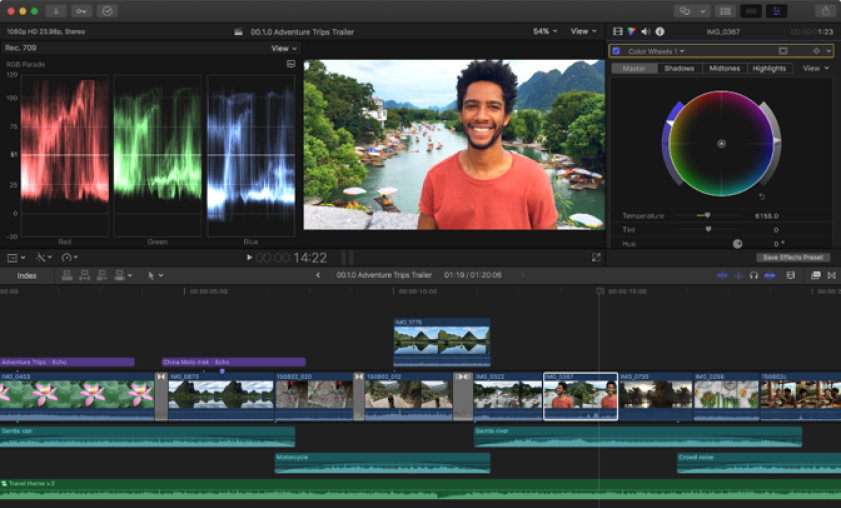
Final Cut Pro is Apple’s professional video editing software, renowned for its intuitive interface and powerful post-production features. It integrates seamlessly with the Apple ecosystem, allowing smooth interplay between other Apple applications like Logic Pro for advanced audio editing.
- Platform: MacOS
- Best for: Professional video editors, filmmakers, and content creators.
Key Features:
- Magnetic Timeline for intuitive editing.
- Multicam editing with automatic sync and support for up to 64 camera angles.
- Advanced color grading and correction tools.
- 360° video editing and VR headset playback.
- Built-in sound effects and royalty-free audio library.
2. DaVinci Resolve
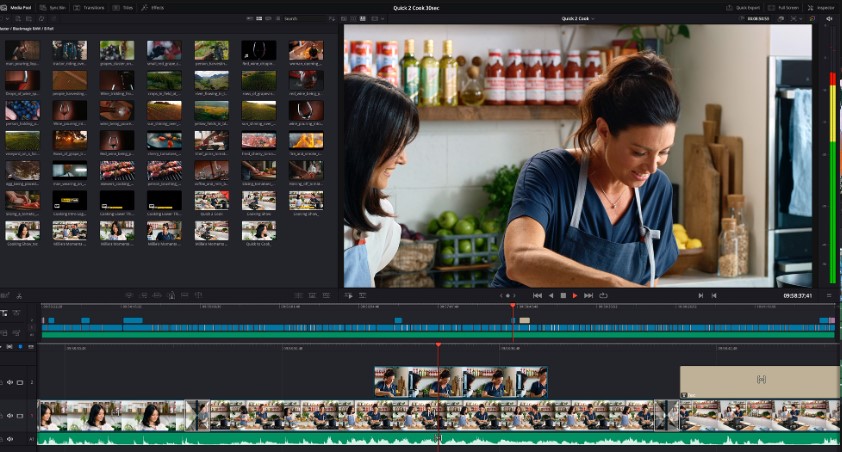
DaVinci Resolve is more than just a video editor; it’s a comprehensive software suite for video post-production. It offers a combination of professional 8K editing, color correction, visual effects, and audio post-production all in one tool.
- Platform: Windows, MacOS, Linux
- Best for: Professionals in the film and television industry, as well as independent creators looking for advanced tools.
Key Features:
- Multi-user collaboration with synchronized changes.
- Neural Engine harnessing machine learning for features like facial recognition.
- Fusion VFX, a node-based visual effects tool.
- Fairlight for audio post-production with support for 3D audio.
- Advanced color correction and grading.
3. iMovie
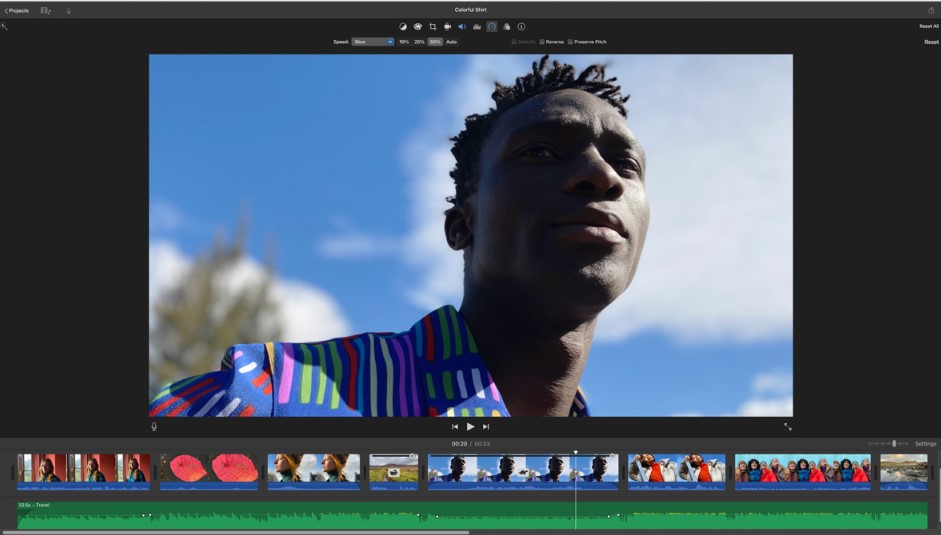
iMovie, Apple’s free video editing software, caters to beginners and casual editors. With its user-friendly interface, it simplifies the video editing process without compromising on essential features. It’s great for creating short films, trailers, or even personal videos.
- Platform: MacOS, iOS
- Best for: Beginners, students, and hobbyists.
Key Features:
- Drag-and-drop editing with a streamlined interface.
- Built-in music, sound effects, and voiceover recording.
- 4K video support for stunning cinema-quality films.
- Green screen and blue screen effect for background replacement.
- Animated titles and credits.
4. Lightworks
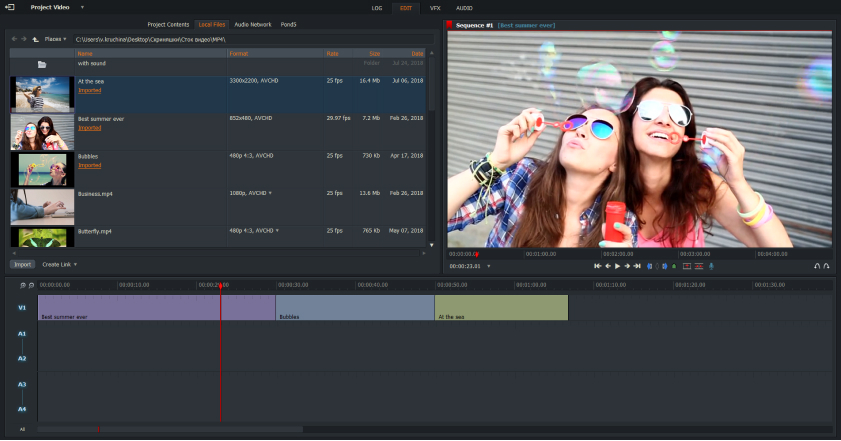
Lightworks is an industry-standard video editing software that has been around for over 25 years and has been used in many award-winning films and shows. Offering both a free version and a pro version, Lightworks is known for its professional-level features, intuitive user interface, and real-time collaboration capabilities.
- Platform: Windows, MacOS, Linux
- Best for: Professional video editors, filmmakers, and content creators looking for an affordable yet powerful tool.
Key Features:
- Real-time effects and color correction using GPU-accelerated applications.
- Advanced multi-cam editing.
- Robust trimming functions with quick precision editing.
- Support for wide range of formats without the need for transcoding.
- Integrated sharing for video platforms like Vimeo and YouTube directly from the timeline.
5. Filmora (by Wondershare)
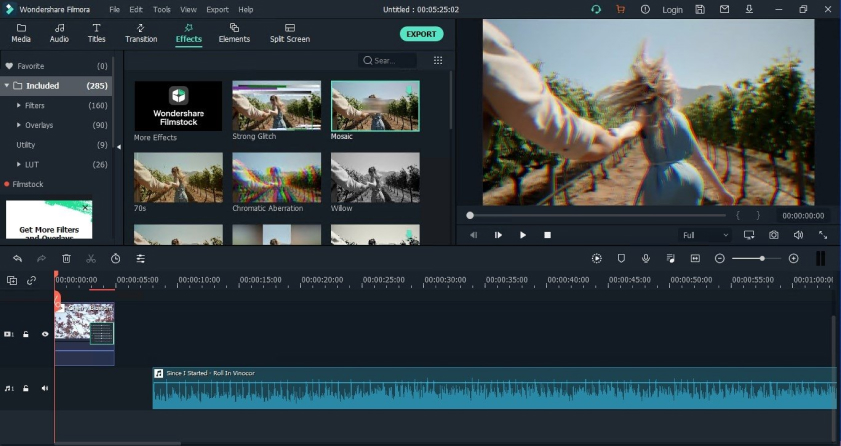
Filmora is a versatile video editing software suitable for both beginners and experienced editors. With a broad range of creative tools, it ensures users can effortlessly produce quality videos with flair. The drag-and-drop interface makes it simple to use, yet it doesn’t skimp on features.
- Platform: Windows, MacOS
- Best for: Content creators, YouTubers, and hobbyists.
Key Features:
- Simplified workflow with drag-and-drop editing.
- Advanced color tuning and 3D LUTs.
- Audio ducking to ensure clear voiceovers.
- Speed control for time lapses and slow-motion effects.
- Extensive library of transitions, effects, and titles.
Conclusion
Understanding how to make a video with music in the background is about more than just technical know-how. It’s an art form, blending visual storytelling with auditory enhancement. By following these steps and always keeping the viewer’s experience in mind, you can craft videos that not only look great but sound fantastic too. Whether you’re a budding filmmaker or a business trying to convey a message, the harmonious marriage of video and music can elevate your content to new heights.
Frequently Asked Questions
Why is it important to add music to a video?
Music enhances the mood and emotion of the video, helping to convey the intended message more effectively. It also assists in pacing the video and highlighting key moments or transitions.
Can I use any song I want for my video?
No, you must have the proper licensing or permission to use a song in your video. Using copyrighted material without permission can lead to legal consequences or removal of your video from platforms.
What are royalty-free music platforms?
Royalty-free music platforms, such as Epidemic Sound, Audiojungle, and Artlist, provide tracks for creators to use without the worry of copyright infringement. These platforms often require a subscription or one-time payment for licensing.
Do I always need to credit the music I use in my video?
This depends on the licensing agreement. Some platforms or artists require attribution, while others do not. Always read the terms of the license carefully.
How do I choose the right music for my video?
Consider the emotion and message you want to convey, the pacing of your video, and whether lyrics might interfere with dialogue or voiceovers. Test multiple tracks against your footage to see which complements it best.
Are there free video editing software options available for adding music to videos?
Yes, there are several free video editing software options available, like iMovie for MacOS and DaVinci Resolve, which offers a free version for multiple platforms.
How do I balance the audio levels between my video’s original sound and the background music?
Most video editing software allows you to adjust individual audio track volumes. Ensure the background music complements the primary audio without overpowering it. Preview the video multiple times to achieve the right balance.
Can I use multiple music tracks in a single video?
Absolutely. If your video has different sections or moods, you can use different tracks. Just ensure smooth transitions between them to maintain viewer engagement.
How important are transitions and sound effects when editing?
Transitions provide a seamless flow between different segments or tracks, while sound effects can enhance realism and context. Both can significantly improve the viewer’s experience when used appropriately.
I’ve added music to my video, but it feels off. What should I do?
Review the pacing, mood, and overall feel. If something feels out of place, consider changing the track, adjusting its position, or modifying its volume. It’s essential to iterate and test until you achieve the desired effect.

Chief Editor. video operator with 12 years of experience in commercial filming of advertising, TV series and short films. More than 5 years of experience in CGI and post-processing on AAA projects.
Contact me if you need help with a particular buying issue, haven’t found a product you’re interested in.

