In this era of digital interconnectedness, webinars have emerged as the preferred medium for disseminating knowledge, unveiling new products, and facilitating engaging workshops. They resemble contemporary classrooms, albeit with the added perk of being accessible from the cozy confines of your own pajamas. Yet, here’s the intriguing part: What if you find yourself unable to attend the live webinar? Worry not, as we are poised to embark on a journey into the enchanting realm of webinar recording. Within the pages of this comprehensive guide, we will unveil the seamless process of recording webinars and introduce you to the leading software solutions that can facilitate this task effortlessly. So, grab your virtual pen and paper because class is in session!
The Webinar Recording Conundrum
Before we jump into the nitty-gritty of recording webinars, let’s address the elephant in the virtual room: Why would you want to record a webinar in the first place?
Why Record a Webinar?
- Flexibility: Life happens, and schedules clash. Recording a webinar ensures you can access the content at your convenience.
- Repeat Value: Revisit valuable insights and information whenever you need a refresher.
- Shareability: Share recorded webinars with colleagues or friends who couldn’t make it to the live session.
Now that we’ve established the ‘why,’ let’s move on to the ‘how.’
How to Record a Webinar: A Step-by-Step Guide
Step 1: Choose the Right Webinar Software
To record a webinar, you’ll need the right software. Not all platforms are created equal, so consider your specific needs. Look for features like recording capabilities, ease of use, and compatibility with your operating system.
If you’re a Mac user, you’ll want software that’s optimized for macOS, like Zoom or OBS Studio.
Step 2: Join the Webinar
Seems obvious, right? But there’s more to it than simply clicking a link. Ensure you have a stable internet connection and test your microphone and camera beforehand. Nobody wants to watch a pixelated, inaudible recording.
Step 3: Check for Recording Permissions
Before hitting that record button, make sure you have the host’s permission. Ethical webinar recording is the name of the game.
Step 4: Start Recording
Most webinar platforms have a built-in recording feature. Locate it and hit ‘record.’ You can typically find this option in the toolbar or settings menu.
Step 5: Interact and Engage
Even though you’re recording, don’t forget to participate actively. Ask questions, share thoughts, and contribute to the discussion. You’re not just a passive observer!
Step 6: Stop Recording
Once the webinar concludes, stop the recording. Some platforms may save the recording automatically, while others might prompt you to save it.
Step 7: Edit and Share
Editing can make your recording shine. Trim any unnecessary bits, add captions, and enhance audio quality if needed. Then, share the polished recording with your audience.
The Top Programs for Recording Webinars
Now that you know how to record a webinar, let’s explore the crème de la crème of webinar recording software. These programs offer a range of features to suit your recording needs.
1. Zoom
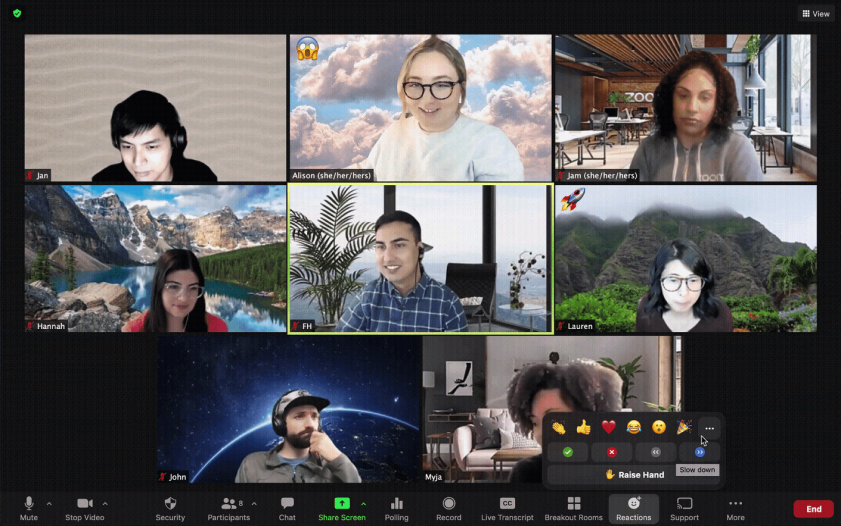
When it comes to recording webinars, Zoom is a name that needs no introduction. Renowned for its versatility and user-friendly interface, Zoom has become the go-to choice for millions of individuals and businesses worldwide. In this section, we will delve into what makes Zoom a top-notch choice for capturing the magic of webinars.
One of Zoom’s standout features is its intuitiveness. You don’t need a degree in rocket science to navigate this platform. From joining a webinar to hitting the record button, Zoom ensures that every step is as straightforward as it gets. Whether you’re a tech whiz or a beginner, you’ll find yourself right at home with Zoom’s interface.
Quality matters, and Zoom gets that. When you record a webinar with Zoom, you can expect nothing short of excellence. The platform offers high-resolution video and crystal-clear audio, ensuring that your recorded content looks and sounds professional. Say goodbye to pixelated videos and garbled voices!
Pros:
- User-Friendly Interface: Zoom boasts an intuitive and user-friendly interface, making it accessible even for those with minimal technical expertise. You can start recording with just a few clicks.
- High-Quality Recordings: Zoom is renowned for its high-quality video and audio recordings. It offers the option to record in HD, ensuring that your webinars look and sound professional.
- Cross-Platform Compatibility: Whether you’re on Windows, macOS, Android, or iOS, Zoom has you covered. It’s one of the most versatile webinar platforms, making it accessible to a wide range of users.
- Live Streaming Capabilities: In addition to recording, Zoom allows you to live stream your webinars. This feature is invaluable for reaching a larger audience in real-time.
Cons:
- Limited Recording Duration (Free Plan): While Zoom’s free plan allows recording, it comes with limitations, such as a maximum recording duration of 40 minutes for group meetings. This may not be sufficient for longer webinars.
- Security Concerns: Zoom has faced security and privacy concerns in the past. Although the company has made efforts to address these issues, some users may still have reservations about using the platform for sensitive webinars.
- Cost for Advanced Features: To access more advanced webinar features, such as longer recording durations and larger attendee limits, you’ll need to subscribe to one of Zoom’s paid plans. These plans can be relatively expensive for businesses.
- Learning Curve for Hosts: While Zoom is user-friendly for attendees, hosts may need some time to become familiar with its advanced features, such as managing Q&A sessions and polls effectively.
2. OBS Studio (Open Broadcaster Software)
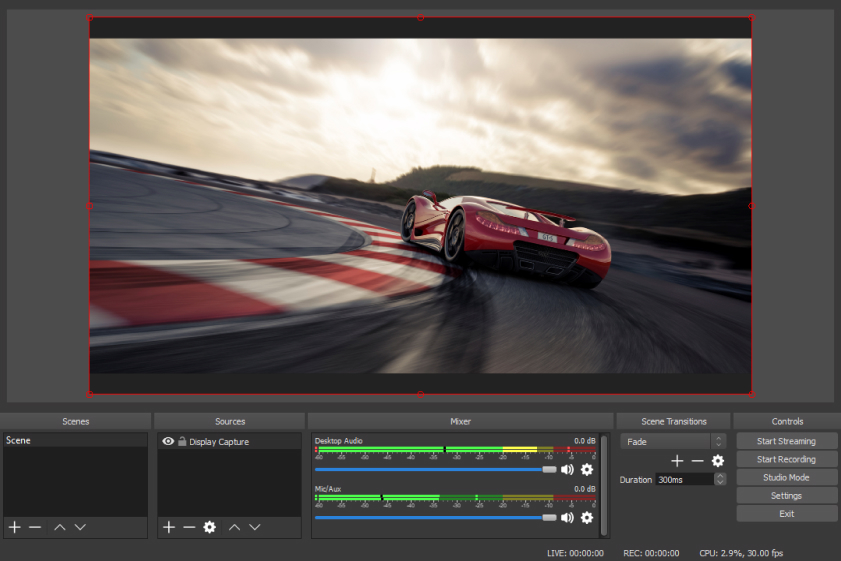
OBS Studio stands as a beacon in the realm of content creation. OBS, short for Open Broadcaster Software, is an open-source, cross-platform application that caters to a wide range of users, from gamers and streamers to educators and business professionals.
At its core, OBS Studio empowers you to capture your computer screen or webcam, making it ideal for recording webinars, live streaming, gaming sessions, and creating video tutorials. Its user-friendly interface belies its impressive capabilities, making it accessible to beginners and seasoned content creators alike.
Whether you’re a gamer looking to showcase your skills, an educator sharing knowledge, or a business professional conducting webinars, OBS Studio is your trusty companion. Its open-source nature means it’s continually evolving, with new features and improvements added regularly. Best of all, it’s free to use, making it accessible to all, regardless of budget constraints.
Pros:
- Highly Customizable: OBS Studio is incredibly flexible and customizable. You can set up and configure your recording or streaming settings to suit your exact needs. This level of control makes it a top choice for advanced users.
- Open-Source and Free: One of the most significant advantages of OBS Studio is that it’s open-source software, meaning it’s free to use. This is especially appealing for individuals and organizations on a budget.
- Cross-Platform Compatibility: OBS Studio is available for Windows, macOS, and Linux, making it accessible to a wide range of users, regardless of their operating system preference.
Cons:
- Steep Learning Curve: OBS Studio’s customization options and advanced features can be overwhelming for beginners. It may take some time to get the hang of the software, and novice users might need to consult external resources for guidance.
- Resource Intensive: OBS Studio can be resource-intensive, especially when using high-quality settings or recording at high resolutions. This might lead to performance issues on older or less powerful computers.
- Lack of Official Support: While the community is active and helpful, OBS Studio doesn’t have official customer support like some paid alternatives. This can be a drawback if you encounter technical issues that require immediate assistance.
3. Microsoft Teams
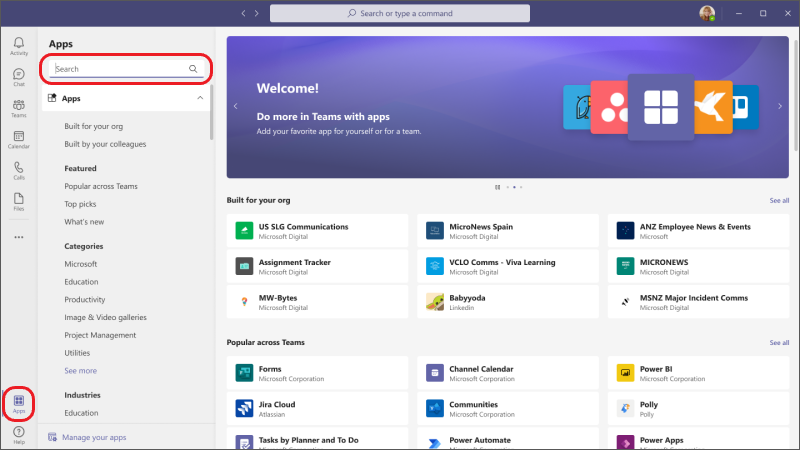
Microsoft Teams is a comprehensive and versatile collaboration platform that has revolutionized the way teams work together in today’s digital age. This robust application, part of the Microsoft 365 suite, seamlessly integrates chat, video conferencing, file sharing, and productivity tools into one unified workspace, offering a centralized hub for teams to connect, communicate, and collaborate effectively.
With Microsoft Teams, communication becomes a breeze. Users can engage in real-time chat conversations, whether one-on-one or within groups, enhancing the speed and efficiency of information exchange. The chat feature also supports rich media sharing, allowing users to share documents, images, and videos without ever leaving the conversation.
One of the standout features of Microsoft Teams is its exceptional video conferencing capabilities. Teams Meetings offer high-quality audio and video, screen sharing, and a range of interactive tools such as live captions and whiteboarding. This makes it an ideal solution for hosting virtual meetings, webinars, and even large-scale conferences, connecting team members regardless of their physical locations.
Pros:
- Integrated Ecosystem: Teams is part of the Microsoft 365 suite, which means seamless integration with other Microsoft applications like Word, Excel, SharePoint, and Outlook. This integration streamlines workflows and enhances productivity.
- Real-time Collaboration: Teams provides a real-time collaboration experience, allowing multiple users to work on documents, spreadsheets, and presentations simultaneously. This fosters teamwork, especially in remote work settings.
- Chat and Messaging: Teams offers robust chat and messaging features, including one-on-one and group chats, threaded conversations, and the ability to send GIFs and stickers. It’s an excellent tool for quick communication.
Cons:
- Learning Curve: While Microsoft Teams is feature-rich, its extensive functionality can lead to a steep learning curve for some users, especially those new to collaboration software.
- Resource Intensive: Teams can be resource-intensive, both in terms of system requirements and network bandwidth. This may pose challenges for organizations with older hardware or limited internet connectivity.
- Notification Overload: Users may experience notification overload, especially in active Teams with numerous channels and conversations. Managing notifications effectively can be time-consuming.
4. StreamYard
StreamYard is a dynamic and user-friendly webinar and live streaming platform that’s making waves in the digital world. Whether you’re a seasoned pro or just dipping your toes into the realm of webinars and live broadcasts, StreamYard offers an array of features to enhance your online presence.
StreamYard’s true charm lies in its simplicity. It’s a browser-based platform, which means no pesky downloads or complicated installations. With just a few clicks, you can launch your live broadcast or webinar, making it an ideal choice for beginners and experts alike.
Engaging your audience is key to a successful webinar, and StreamYard makes it a breeze. You can bring guests onto your live broadcast, share viewer comments on-screen, and conduct Q&A sessions in real-time. Interactivity is at the heart of StreamYard’s design.
Pros:
- User-Friendly Interface: StreamYard boasts an intuitive and user-friendly interface that requires minimal setup. Even if you’re a beginner, you can get started quickly without the need for extensive technical knowledge.
- No Downloads Required: Unlike some other webinar platforms that may require software downloads, StreamYard operates directly in your web browser. This means you can access and use it without cluttering your device with additional applications.
- Multi-Platform Streaming: StreamYard allows you to simultaneously stream your webinars on multiple social media platforms like Facebook, YouTube, LinkedIn, and more. This is a huge advantage for reaching a broader audience and maximizing your webinar’s impact.
Cons:
- Limited Free Version: While StreamYard does offer a free version, it comes with limitations. For example, the free version includes the StreamYard watermark on your broadcasts, and it has restricted streaming quality options. Serious users may find it necessary to upgrade to a paid plan.
- Paid Subscription Required for Advanced Features: To unlock advanced features like custom overlays, additional destinations for streaming, and removing the StreamYard branding, you’ll need to subscribe to one of the paid plans. These plans can be relatively more expensive compared to some other webinar platforms.
- Learning Curve for Customization: While StreamYard is user-friendly for basic operations, customizing your webinar with overlays and graphics may have a slight learning curve for beginners. It might take some time to get everything looking just right.
5. WebinarNinja
Webinars have evolved from being a niche marketing tool to a powerful means of engaging, educating, and selling to a global audience. In this digital age, WebinarNinja shines as an all-in-one solution designed to make your webinar experience seamless and successful.
WebinarNinja prides itself on simplicity without compromising functionality. Even if you’re new to the world of webinars, you’ll find the platform intuitive and user-friendly. Setting up your webinar, managing registrations, and hosting live sessions is a breeze.
Whether you’re a seasoned marketer, an educator, or a business owner, WebinarNinja caters to a wide range of needs. It offers various webinar types, including live, automated, hybrid, and series, giving you the flexibility to choose what suits your goals best.
Pros:
- All-in-One Webinar Solution: WebinarNinja is a comprehensive platform that covers all aspects of webinar hosting, from registration and promotion to live streaming and recording. This all-in-one approach simplifies the webinar creation process.
- Easy Setup: Users often praise WebinarNinja for its user-friendly interface and straightforward setup. You don’t need to be a tech wizard to get your webinar up and running.
Cons:
- Paid Subscription Required: While WebinarNinja offers a 14-day free trial, the platform is primarily a paid service. The cost can be a drawback for individuals or small businesses with limited budgets.
- Limited Features on the Free Plan: The free trial period has limitations, and the most advanced features are only available to paid subscribers. This might restrict access to certain functionalities for users on a tight budget.
6. GoToWebinar
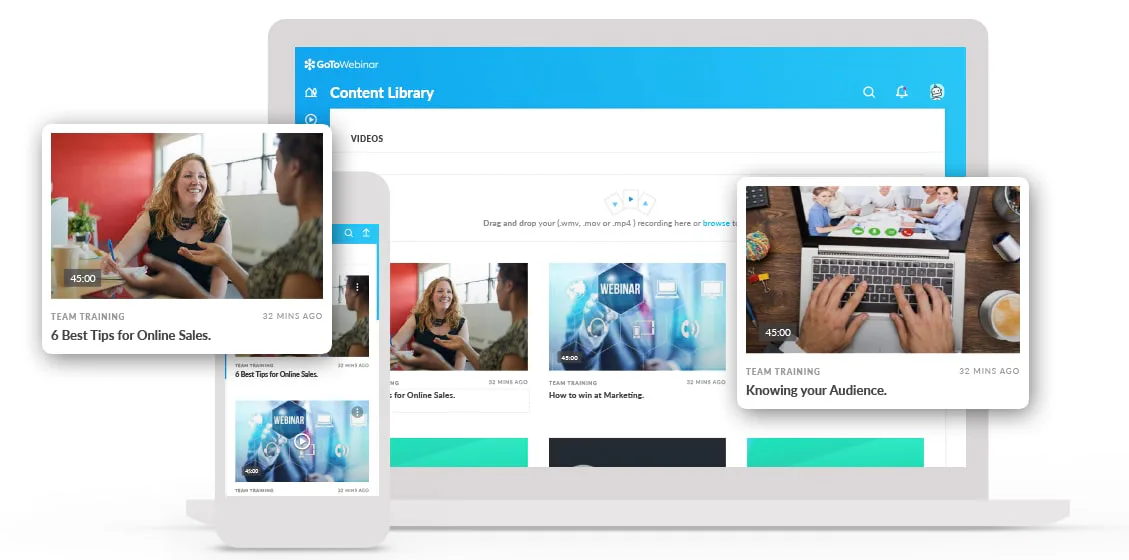
In the realm of webinar platforms, GoToWebinar stands tall as a trusted and robust solution for businesses, educators, and organizations of all sizes. With its impressive array of features and seamless performance, GoToWebinar has firmly established itself as a top choice for hosting and recording webinars.
GoToWebinar strikes an exceptional balance between power and simplicity. Its user-friendly interface makes it accessible even for those with limited technical expertise, while its powerful features cater to the needs of seasoned webinar hosts. Whether you’re a marketing professional looking to generate leads or an educator aiming to deliver engaging online lessons, GoToWebinar has you covered.
GoToWebinar is a versatile and dependable platform that simplifies the process of hosting and recording webinars. Whether you’re aiming to educate, market, or collaborate, this tool empowers you to deliver engaging and impactful online events with ease. Explore GoToWebinar and unlock the full potential of your webinars today.
Pros:
- Robust Analytics: GoToWebinar offers detailed analytics and reporting tools. You can track attendee engagement, attendance rates, poll responses, and more. These insights are valuable for measuring the success of your webinars and improving future sessions.
- Integration with Marketing Tools: This platform seamlessly integrates with popular marketing automation and customer relationship management (CRM) software like HubSpot and Marketo. This feature helps you manage leads, nurture prospects, and track the effectiveness of your webinars as part of your overall marketing strategy.
Cons:
- Pricey for Small Businesses: While GoToWebinar offers an array of features, it can be relatively expensive, especially for small businesses and startups. The pricing structure is based on the number of attendees, and the cost can add up quickly for larger webinars.
- Learning Curve for Hosts: While it’s user-friendly, some hosts may still experience a slight learning curve, particularly when it comes to advanced features like webinar automation and integration with marketing tools. It may take time to fully harness the platform’s capabilities.
7. ClickMeeting
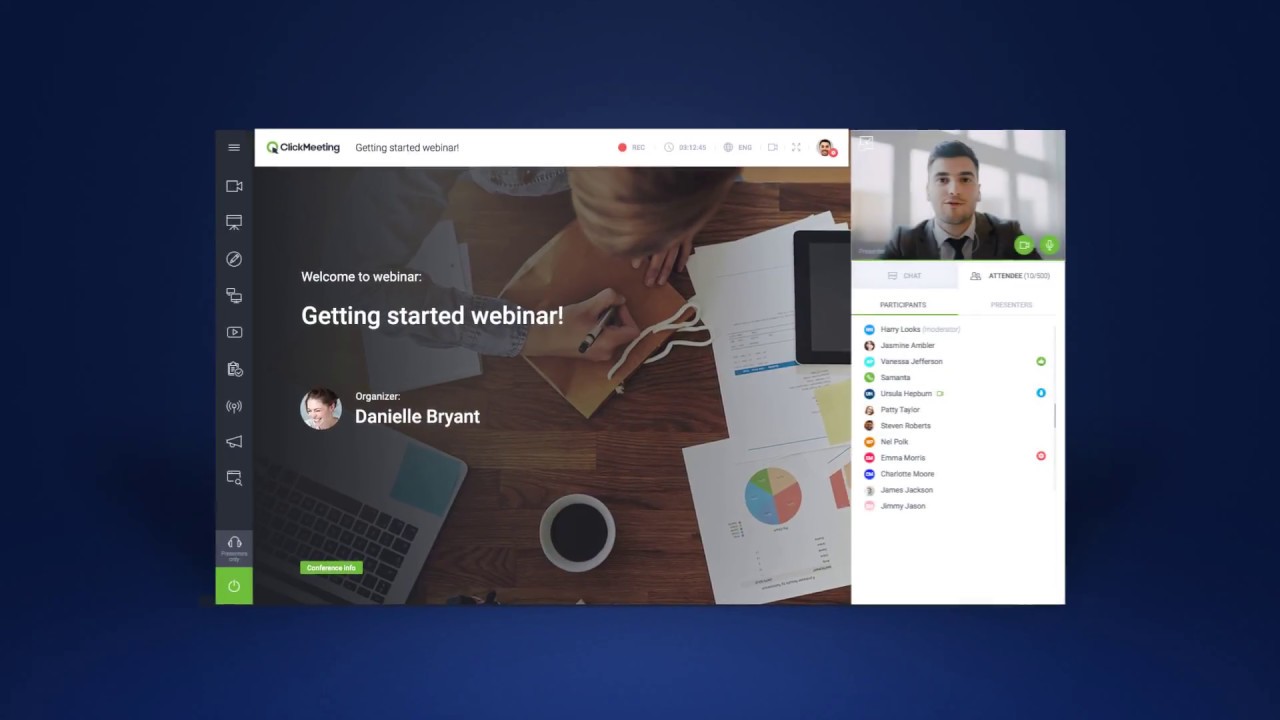
Are you in search of a comprehensive webinar platform that seamlessly combines ease of use with powerful features? Look no further than ClickMeeting. This innovative webinar solution has been making waves in the world of online meetings and presentations, earning its reputation as a top choice for individuals and businesses alike.
ClickMeeting is designed with user-friendliness in mind. Whether you’re a seasoned webinar host or a first-time user, its intuitive interface ensures a smooth experience. Setting up and managing webinars is a breeze, allowing you to focus on your content rather than wrestling with technical complexities.
But don’t let its simplicity fool you; ClickMeeting is a versatile powerhouse. It caters to a wide range of needs, from small team meetings to large-scale webinars with thousands of attendees. Whether you’re hosting training sessions, sales presentations, or virtual events, ClickMeeting has you covered.
Pros:
- Versatile Webinar Software: ClickMeeting offers a versatile platform that caters to various webinar needs, whether you’re hosting marketing webinars, educational sessions, or team meetings. This versatility makes it suitable for a wide range of users and industries.
- User-Friendly Interface: ClickMeeting is known for its intuitive and user-friendly interface. Setting up and managing webinars is a breeze, even for those with limited technical expertise. The dashboard is well-organized, making it easy to access essential features.
Cons:
- Limited Features on the Free Plan: While ClickMeeting does offer a free plan, it comes with limitations, including a cap on the number of attendees and webinar duration. To access advanced features and remove these limitations, you’ll need to upgrade to a paid subscription.
- Pricing: The pricing of ClickMeeting’s paid plans can be a bit on the higher side for some users, especially small businesses and individuals. While the features justify the cost, budget-conscious users may need to explore more affordable options.
8. Demio
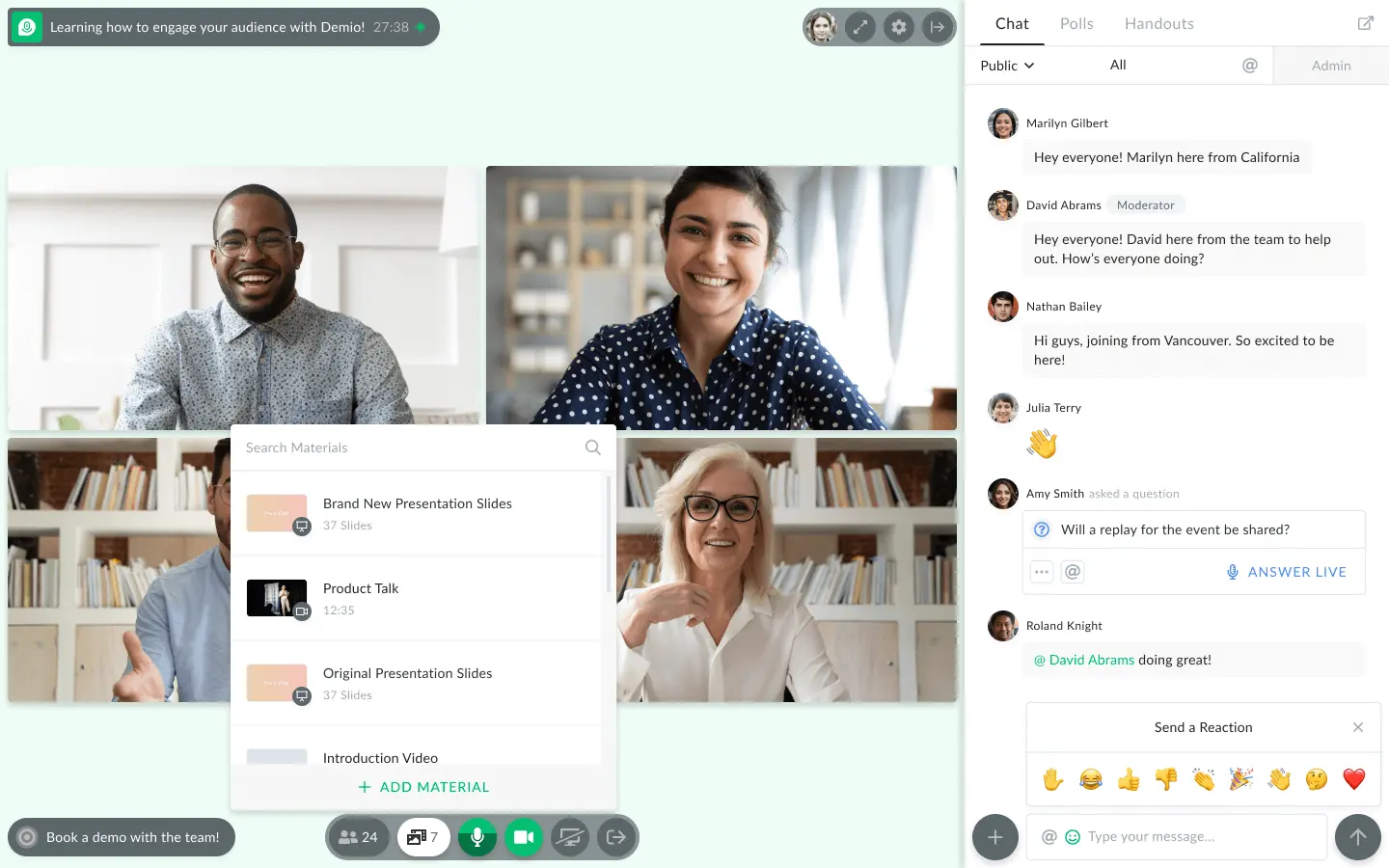
Demio is a top-tier webinar platform designed to take your online presentations and live events to the next level. Whether you’re a seasoned marketer, a business professional, or an educator, Demio offers a seamless and user-friendly solution for hosting, recording, and sharing webinars.
At its core, Demio is known for its simplicity and effectiveness. It doesn’t require a tech-savvy background to get started, making it an excellent choice for those new to the world of webinars. The platform’s intuitive interface allows you to effortlessly create, schedule, and promote your webinars.
When it comes to customization, Demio provides ample options. Tailor your webinar registration pages and thank-you pages to match your brand, and create engaging webinar experiences with interactive polls, surveys, and chat features to keep your audience engaged throughout the event.
Pros:
- User-Friendly Interface: Demio is known for its intuitive and user-friendly interface. Even if you’re new to webinar hosting and recording, you’ll find it easy to navigate. The platform’s straightforward design makes it accessible to users of all skill levels.
- Integration with Marketing Tools: Demio offers seamless integration with popular marketing tools such as email marketing software and CRM systems. This feature enables you to easily manage your leads and automate your marketing efforts, streamlining your workflow.
Cons:
- Advanced Features: While Demio is user-friendly, it may lack some of the advanced features and options that experienced webinar hosts may desire. If you require highly specialized functionalities, you might need to explore other platforms that cater to these needs.
- Limited Free Trial: Demio offers a 14-day free trial, which is relatively shorter compared to some competitors that provide longer trial periods. This limited trial duration may not give you enough time to fully explore the platform’s features before making a decision.
Conclusion: Capturing the Webinar Magic
Recording webinars is a valuable skill in the digital age. It grants you the power to attend and revisit webinars on your terms. Remember to choose the right software for your needs, follow the ethical guidelines, and stay engaged during the live session. Whether you’re a business professional, student, or knowledge seeker, these steps and top programs will help you unlock the full potential of webinars.
Now, go forth and record those webinars like a pro!
FAQs (Frequently Asked Questions)
1. Can I record a webinar without the host’s permission?
It’s crucial to obtain the host’s permission before recording a webinar. Ethical recording practices require you to respect the host’s terms and conditions.
2. What’s the best format for sharing recorded webinars?
MP4 is a widely compatible format for sharing recorded webinars. It offers good video and audio quality while maintaining a reasonable file size.
3. Do all webinar platforms offer recording capabilities?
Most modern webinar platforms offer built-in recording features, but it’s essential to check this before the webinar starts. Some may have limitations on the recording duration or quality.
4. Can I edit my recorded webinar?
Yes, you can! Many video editing software options allow you to trim, enhance, and add captions to your recorded webinar for a polished final product.
5. Are there free webinar recording options available?
Yes, some free options like OBS Studio and Zoom offer recording capabilities. However, they may come with limitations on features or recording duration, so be sure to review the terms of use.
6. How can I ensure my recorded webinar’s audio quality is excellent?
To ensure excellent audio quality in your recorded webinar, use a good-quality microphone, record in a quiet environment, and consider post-recording audio editing if necessary.
7. What’s the ideal length for a recorded webinar?
The ideal length of a recorded webinar depends on the content and audience. Generally, keeping it between 30 minutes to an hour is a good practice to retain viewer engagement.
8. Can I record a webinar on my mobile device?
Yes, you can record webinars on mobile devices if the webinar platform supports it. Check the platform’s app or mobile version for recording options.
9. How much storage space do recorded webinars typically require?
The storage space required for recorded webinars depends on the length and quality of the recording. On average, an hour-long webinar in HD quality can take up around 1-2 GB of storage.
10. Are there any legal considerations when recording webinars?
Yes, there can be legal considerations, such as copyright issues or privacy concerns when recording webinars. Always respect intellectual property rights and privacy policies when recording and sharing webinars.

Chief Editor. video operator with 12 years of experience in commercial filming of advertising, TV series and short films. More than 5 years of experience in CGI and post-processing on AAA projects.
Contact me if you need help with a particular buying issue, haven’t found a product you’re interested in.
